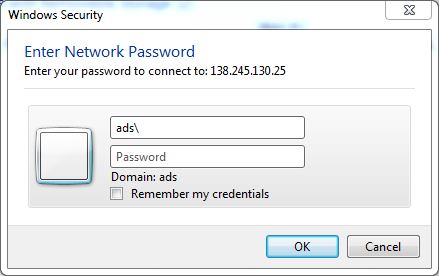Data transfer
Data transfer via BMC storage
You can use the same principle to access your institute's or personal LRZ server from our Core Facility instrument PCs.
The server is for short time storage of flow cytometry data from the Core Facility. Once you have your data copied to your own computer(s), please delete it from the BMC storage server. Do not use it for storage!
We reserve the right to delete any data older than 3 months.
We also reserve the right to delete all non-flow related data we should stumble upon without prior notice.
Preparations:
You need to have an account from LMU (or other Munich academia) with "LRZ-Kennung". If you have an e-mail address or an alias like lmu.de or med.lum.de, you already have the required account. Your "LRZ-Kennung" will look like ab12cde, lmu1234, ... You also need to know your password. You can test both at http://www.portal.uni-muenchen.de/.
If you don't have such LRZ-Kennung, and you are within the LMU or the Klinkikum, please ask your local IT people for help.
If you are located at BMC, your account should be part of your group account, which will grant you access rights automatically.
If you are not located at BMC, please send your "LRZ-Kennung" by e-mail to the core facility staff.
How to - For Windows:
On the instrument PCs: usually, the instrument PCs are already connected, and you find a shortcut to the server location 'cf' on the desktop. However, sometimes connection gets lost, in this case please refer to the instructions for your own PC below.
On your own local MWN PC: In Windows File Explorer go to 'Computer', select 'Map network drive' (in German: Netzwerklaufwerk verbinden), and type the server address as depicted:
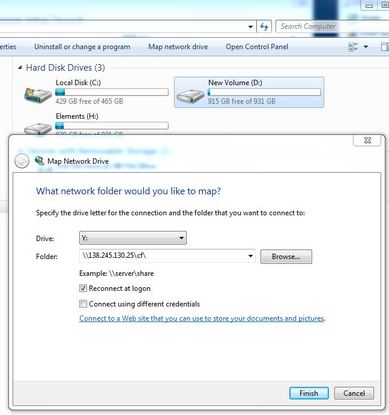
'Finish' - a popup window will ask for the Netwok Password:
For username enter
ads\yourLRZKennung
How to - For MAC OS:
On your local MWN device: in the Finder (NOT internet browser!), go to 'Go' => 'Connect to Server', enter the following address (see picture) and hit enter:
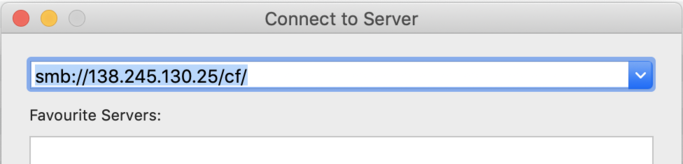
For username enter
ads\LRZ-Kennung
In the System Preferences => Users & Groups => Login Items, you might want to activate this Volume for automatic startup at login.
Remote access:
You will be able to connect to the server from anywhere within the open part of the MWN (Munich Scientific Network, run by the LRZ).
If you are outside or behind a firewall you can get inside MWN by using VPN. How to use VPN is explained at this LRZ web page. Once your vpn connection is established proceed as in the previous chapter.